Installation
This page details how to install Port's GitLab integration (powered by the Ocean framework).
This page outlines the following steps:
- How to create an access token to give the integration permissions to query your GitLab instance.
- How to configure and customize the integration before deploying it.
- How to deploy the integration in the configuration that fits your use case.
Prerequisites
- A GitLab account with permissions to create access tokens.
- If you choose the real time & always on installation method, you will need a kubernetes cluster on which to install the integration.
- Your Port user role is set to
Admin.
Setup
Configure access token
To allow Port to fetch data from your GitLab instance, you need to create an access token. Port supports two types of tokens for authentication: personal access tokens and group access tokens.
Personal access token (PAT)
A Personal Access Token (PAT) is suitable if you're the only one managing the integration and don't need frequent credential rotation.
To create a personal access token see the GitLab personal access token guide.
- The token must belong to a user with access to the relevant GitLab resources (e.g., projects, groups).
Group access token
A Group Access Token is recommended when multiple team members manage the integration or when it's set up at the group level.
To create a group access token, see the GitLab group access token guide.
- Create the token in a group that has access to the relevant projects.
- Set an appropriate expiration date and store it securely.
Service account token
A service account token is recommended where credentials must remain stable and unaffected by changes in human user membership.
To set up the account and generate a personal access token, see the GitLab service account guide.
- Add the service account to the relevant projects or groups with sufficient permissions (e.g., Developer or Maintainer).
The following scopes are required based on your usage.
- To enable real-time updates using webhooks, the token must include the
apiscope (required for managing webhooks). - If you're not using realtime updates, the token needs
read_apiandread_repositoryscopes.
Configure Realtime webhook events
The baseUrl parameter is used specifically to enable the real-time functionality of the integration.
If it is not provided, the integration will continue to function correctly. In such a configuration, to retrieve the latest information from the target system, the scheduledResyncInterval parameter has to be set, or a manual resync will need to be triggered through Port's UI.
Deploy the integration
Choose one of the following installation methods:
- Hosted by Port
- Real-time (self-hosted)
- Scheduled (CI)
Using this installation option means that the integration will be hosted by Port, with a customizable resync interval to ingest data into Port.
Live event support
This integration supports live events, allowing real-time updates to your software catalog without waiting for the next scheduled sync.
Supported live event triggers
Groups:
- group_create
- group_destroy
- subgroup_create
- subgroup_destroy
Projects:
- push
Issues:
- issue
Merge Requests:
- merge_request
Files and Folders:
- push
Members:
- user_remove_from_group
- user_update_for_group
- user_add_to_group
Jobs:
- build
Pipelines:
- pipeline
Alternatively, you can install the integration using the Real-time (self-hosted) method to update Port in real time using webhooks.
Installation
To install, follow these steps:
-
Go to the Data sources page of your portal.
-
Click on the
+ Data sourcebutton in the top-right corner. -
Click on the relevant integration in the list.
-
Under
Select your installation method, chooseHosted by Port. -
Configure the
integration settingsandapplication settingsas you wish (see below for details).
Application settings
Every integration hosted by Port has the following customizable application settings, which are configurable after installation:
-
Resync interval: The frequency at which Port will ingest data from the integration. There are various options available, ranging from every 1 hour to once a day. -
Send raw data examples: A boolean toggle (enabledby default). If enabled, raw data examples will be sent from the integration to Port. These examples are used when testing your mapping configuration, they allow you to run yourjqexpressions against real data and see the results.
Integration settings
Every integration has its own tool-specific settings, under the Integration settings section.
Each of these settings has an ⓘ icon next to it, which you can hover over to see a description of the setting.
Port secrets
Some integration settings require sensitive pieces of data, such as tokens.
For these settings, Port secrets will be used, ensuring that your sensitive data is encrypted and secure.
When filling in such a setting, its value will be obscured (shown as ••••••••).
For each such setting, Port will automatically create a secret in your organization.
To see all secrets in your organization, follow these steps.
Limitations
- The maximum time for a full sync to run is based on the configured resync interval. For very large amounts of data where a resync operation is expected to take longer, please use a longer interval.
Port source IP addresses
When using this installation method, Port will make outbound calls to your 3rd-party applications from static IP addresses.
You may need to add these addresses to your allowlist, in order to allow Port to interact with the integrated service:
- Europe (EU)
- United States (US)
54.73.167.226
63.33.143.237
54.76.185.219
3.234.37.33
54.225.172.136
3.225.234.99
Using this installation option means that the integration will be able to update Port in real time using webhooks.
Prerequisites
To install the integration, you need a Kubernetes cluster that the integration's container chart will be deployed to.
Please make sure that you have kubectl and helm installed on your machine, and that your kubectl CLI is connected to the Kubernetes cluster where you plan to install the integration.
If you are having trouble installing this integration, please refer to these troubleshooting steps.
For details about the available parameters for the installation, see the table below.
- Helm
- ArgoCD
To install the integration using Helm:
-
Go to the GitLab_v2 data source page in your portal.
-
Select the
Real-time and always onmethod: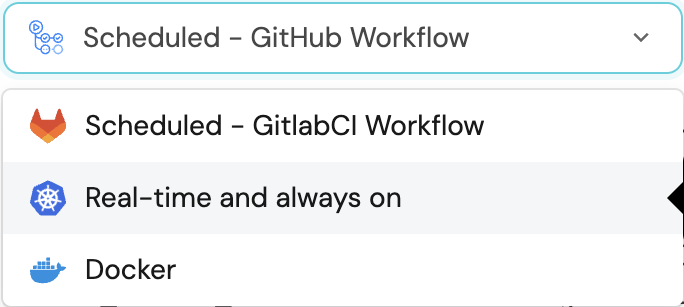
-
A
helmcommand will be displayed, with default values already filled out (e.g. your Port client ID, client secret, etc).
Copy the command, replace the placeholders with your values, then run it in your terminal to install the integration.
The baseUrl, port_region, port.baseUrl, portBaseUrl, port_base_url and OCEAN__PORT__BASE_URL parameters are used to select which instance or Port API will be used.
Port exposes two API instances, one for the EU region of Port, and one for the US region of Port.
- If you use the EU region of Port (https://app.getport.io), your API URL is
https://api.getport.io. - If you use the US region of Port (https://app.us.getport.io), your API URL is
https://api.us.getport.io.
To install the integration using ArgoCD:
- Create a
values.yamlfile inargocd/my-ocean-gitlab-integrationin your git repository with the content:
Remember to replace the placeholders for GITLAB_TOKEN and your GitLab URL.
initializePortResources: true
scheduledResyncInterval: 120
integration:
identifier: my-ocean-gitlab-integration
type: gitlab-v2
eventListener:
type: POLLING
config:
gitlabUrl: https://gitlab.com # Or your self-hosted GitLab URL
secrets:
gitlabToken: GITLAB_TOKEN
- Install the
my-ocean-gitlab-integrationArgoCD Application by creating the followingmy-ocean-gitlab-integration.yamlmanifest:
Remember to replace the placeholders for YOUR_PORT_CLIENT_ID YOUR_PORT_CLIENT_SECRET and YOUR_GIT_REPO_URL.
Multiple sources ArgoCD documentation can be found here.
ArgoCD Application
apiVersion: argoproj.io/v1alpha1
kind: Application
metadata:
name: my-ocean-gitlab-integration
namespace: argocd
spec:
destination:
namespace: my-ocean-gitlab-integration
server: https://kubernetes.default.svc
project: default
sources:
- repoURL: 'https://port-labs.github.io/helm-charts/'
chart: port-ocean
targetRevision: 0.1.14
helm:
valueFiles:
- $values/argocd/my-ocean-gitlab-integration/values.yaml
parameters:
- name: port.clientId
value: YOUR_PORT_CLIENT_ID
- name: port.clientSecret
value: YOUR_PORT_CLIENT_SECRET
- name: port.baseUrl
value: https://api.getport.io
- repoURL: YOUR_GIT_REPO_URL
targetRevision: main
ref: values
syncPolicy:
automated:
prune: true
selfHeal: true
syncOptions:
- CreateNamespace=true
The baseUrl, port_region, port.baseUrl, portBaseUrl, port_base_url and OCEAN__PORT__BASE_URL parameters are used to select which instance or Port API will be used.
Port exposes two API instances, one for the EU region of Port, and one for the US region of Port.
- If you use the EU region of Port (https://app.getport.io), your API URL is
https://api.getport.io. - If you use the US region of Port (https://app.us.getport.io), your API URL is
https://api.us.getport.io.
- Apply your application manifest with
kubectl:
kubectl apply -f my-ocean-gitlab-integration.yaml
This table summarizes the available parameters for the installation.
| Parameter | Description | Required |
|---|---|---|
port.clientId | Your port client id | ✅ |
port.clientSecret | Your port client secret | ✅ |
port.baseUrl | Your Port API URL - https://api.getport.io for EU, https://api.us.getport.io for US | ✅ |
integration.identifier | Change the identifier to describe your integration | ✅ |
integration.type | The integration type | ✅ |
integration.eventListener.type | The event listener type | ✅ |
integration.config.gitlabUrl | The GitLab instance URL | ✅ |
integration.secrets.gitlabToken | The GitLab access token | ✅ |
scheduledResyncInterval | The number of minutes between each resync | ❌ |
initializePortResources | Default true, When set to true the integration will create default blueprints and the port App config Mapping | ❌ |
sendRawDataExamples | Enable sending raw data examples from the third party API to port for testing and managing the integration mapping. Default is true | ❌ |
baseUrl | The base url of the GitLab integration instance, used for real-time updates. | ❌ |
For advanced configuration such as proxies or self-signed certificates, click here.
This workflow/pipeline will run the GitLab integration once and then exit, this is useful for scheduled ingestion of data.
If you want the integration to update Port in real time using webhooks you should use the Real-time (self-hosted) installation option.
- GitHub
- Jenkins
- Azure Devops
- GitLab
Make sure to configure the following Github Secrets:
| Parameter | Description | Example | Required |
|---|---|---|---|
OCEAN__INTEGRATION__CONFIG__GITLAB_TOKEN | The GitLab access token used to authenticate with your GitLab instance | ✅ | |
OCEAN__INTEGRATION__CONFIG__GITLAB_URL | The URL of your GitLab instance (e.g., https://gitlab.com or your self-hosted URL) | ✅ | |
OCEAN__BASE_URL | The URL of your GitLab integration instance, used for real-time updates | ❌ | |
OCEAN__PORT__CLIENT_ID | Your Port client (How to get the credentials) id | ✅ | |
OCEAN__PORT__CLIENT_SECRET | Your Port client (How to get the credentials) secret | ✅ | |
OCEAN__PORT__BASE_URL | Your Port API URL - https://api.getport.io for EU, https://api.us.getport.io for US | ✅ | |
OCEAN__INITIALIZE_PORT_RESOURCES | Default true, When set to true the integration will create default blueprints and the port App config Mapping. Read more about initializePortResources | ❌ | |
OCEAN__INTEGRATION__IDENTIFIER | The identifier of the integration that will be installed | ❌ |
Here is an example for gitlab-integration.yml workflow file:
name: GitLab Exporter Workflow
on:
workflow_dispatch:
schedule:
- cron: '0 */1 * * *' # Determines the scheduled interval for this workflow. This example runs every hour.
jobs:
run-integration:
runs-on: ubuntu-latest
timeout-minutes: 30 # Set a time limit for the job
steps:
- uses: port-labs/ocean-sail@v1
with:
type: 'gitlab-v2'
port_client_id: ${{ secrets.OCEAN__PORT__CLIENT_ID }}
port_client_secret: ${{ secrets.OCEAN__PORT__CLIENT_SECRET }}
port_base_url: https://api.getport.io
config: |
gitlabUrl: ${{ secrets.OCEAN__INTEGRATION__CONFIG__GITLAB_URL }}
gitlabToken: ${{ secrets.OCEAN__INTEGRATION__CONFIG__GITLAB_TOKEN }}
Your Jenkins agent should be able to run docker commands.
Make sure to configure the following Jenkins Credentials
of Secret Text type:
| Parameter | Description | Example | Required |
|---|---|---|---|
OCEAN__INTEGRATION__CONFIG__GITLAB_TOKEN | The GitLab access token used to authenticate with your GitLab instance | ✅ | |
OCEAN__INTEGRATION__CONFIG__GITLAB_URL | The URL of your GitLab instance (e.g., https://gitlab.com or your self-hosted URL) | ✅ | |
OCEAN__BASE_URL | The URL of your GitLab integration instance, used for real-time updates | ❌ | |
OCEAN__PORT__CLIENT_ID | Your Port client (How to get the credentials) id | ✅ | |
OCEAN__PORT__CLIENT_SECRET | Your Port client (How to get the credentials) secret | ✅ | |
OCEAN__PORT__BASE_URL | Your Port API URL - https://api.getport.io for EU, https://api.us.getport.io for US | ✅ | |
OCEAN__INITIALIZE_PORT_RESOURCES | Default true, When set to true the integration will create default blueprints and the port App config Mapping. Read more about initializePortResources | ❌ | |
OCEAN__INTEGRATION__IDENTIFIER | The identifier of the integration that will be installed | ❌ |
Here is an example for Jenkinsfile groovy pipeline file:
pipeline {
agent any
stages {
stage('Run GitLab Integration') {
steps {
script {
withCredentials([
string(credentialsId: 'OCEAN__INTEGRATION__CONFIG__GITLAB_URL', variable: 'OCEAN__INTEGRATION__CONFIG__GITLAB_URL'),
string(credentialsId: 'OCEAN__INTEGRATION__CONFIG__GITLAB_TOKEN', variable: 'OCEAN__INTEGRATION__CONFIG__GITLAB_TOKEN'),
string(credentialsId: 'OCEAN__PORT__CLIENT_ID', variable: 'OCEAN__PORT__CLIENT_ID'),
string(credentialsId: 'OCEAN__PORT__CLIENT_SECRET', variable: 'OCEAN__PORT__CLIENT_SECRET'),
]) {
sh('''
#Set Docker image and run the container
integration_type="gitlab-v2"
version="latest"
image_name="ghcr.io/port-labs/port-ocean-${integration_type}:${version}"
docker run -i --rm --platform=linux/amd64 \
-e OCEAN__EVENT_LISTENER='{"type":"ONCE"}' \
-e OCEAN__INITIALIZE_PORT_RESOURCES=true \
-e OCEAN__SEND_RAW_DATA_EXAMPLES=true \
-e OCEAN__INTEGRATION__CONFIG__GITLAB_URL=$OCEAN__INTEGRATION__CONFIG__GITLAB_URL \
-e OCEAN__INTEGRATION__CONFIG__GITLAB_TOKEN=$OCEAN__INTEGRATION__CONFIG__GITLAB_TOKEN \
-e OCEAN__PORT__CLIENT_ID=$OCEAN__PORT__CLIENT_ID \
-e OCEAN__PORT__CLIENT_SECRET=$OCEAN__PORT__CLIENT_SECRET \
-e OCEAN__PORT__BASE_URL='https://api.getport.io' \
$image_name
exit $?
''')
}
}
}
}
}
}
Make sure to configure the following Azure DevOps pipeline variables:
| Parameter | Description | Example | Required |
|---|---|---|---|
OCEAN__INTEGRATION__CONFIG__GITLAB_TOKEN | The GitLab access token used to authenticate with your GitLab instance | ✅ | |
OCEAN__INTEGRATION__CONFIG__GITLAB_URL | The URL of your GitLab instance (e.g., https://gitlab.com or your self-hosted URL) | ✅ | |
OCEAN__BASE_URL | The URL of your GitLab integration instance, used for real-time updates | ❌ | |
OCEAN__PORT__CLIENT_ID | Your Port client (How to get the credentials) id | ✅ | |
OCEAN__PORT__CLIENT_SECRET | Your Port client (How to get the credentials) secret | ✅ | |
OCEAN__PORT__BASE_URL | Your Port API URL - https://api.getport.io for EU, https://api.us.getport.io for US | ✅ | |
OCEAN__INITIALIZE_PORT_RESOURCES | Default true, When set to true the integration will create default blueprints and the port App config Mapping. Read more about initializePortResources | ❌ | |
OCEAN__INTEGRATION__IDENTIFIER | The identifier of the integration that will be installed | ❌ |
Here is an example for gitlab-integration.yml pipeline file:
trigger:
- main
pool:
vmImage: "ubuntu-latest"
variables:
- group: port-ocean-credentials
steps:
- script: |
# Set Docker image and run the container
integration_type="gitlab-v2"
version="latest"
image_name="ghcr.io/port-labs/port-ocean-$integration_type:$version"
docker run -i --rm --platform=linux/amd64 \
-e OCEAN__EVENT_LISTENER='{"type":"ONCE"}' \
-e OCEAN__INITIALIZE_PORT_RESOURCES=true \
-e OCEAN__SEND_RAW_DATA_EXAMPLES=true \
-e OCEAN__INTEGRATION__CONFIG__GITLAB_URL=$(OCEAN__INTEGRATION__CONFIG__GITLAB_URL) \
-e OCEAN__INTEGRATION__CONFIG__GITLAB_TOKEN=$(OCEAN__INTEGRATION__CONFIG__GITLAB_TOKEN) \
-e OCEAN__PORT__CLIENT_ID=$(OCEAN__PORT__CLIENT_ID) \
-e OCEAN__PORT__CLIENT_SECRET=$(OCEAN__PORT__CLIENT_SECRET) \
-e OCEAN__PORT__BASE_URL='https://api.getport.io' \
$image_name
exit $?
displayName: 'Ingest Data into Port'
Make sure to configure the following GitLab variables:
| Parameter | Description | Example | Required |
|---|---|---|---|
OCEAN__INTEGRATION__CONFIG__GITLAB_TOKEN | The GitLab access token used to authenticate with your GitLab instance | ✅ | |
OCEAN__INTEGRATION__CONFIG__GITLAB_URL | The URL of your GitLab instance (e.g., https://gitlab.com or your self-hosted URL) | ✅ | |
OCEAN__BASE_URL | The URL of your GitLab integration instance, used for real-time updates | ❌ | |
OCEAN__PORT__CLIENT_ID | Your Port client (How to get the credentials) id | ✅ | |
OCEAN__PORT__CLIENT_SECRET | Your Port client (How to get the credentials) secret | ✅ | |
OCEAN__PORT__BASE_URL | Your Port API URL - https://api.getport.io for EU, https://api.us.getport.io for US | ✅ | |
OCEAN__INITIALIZE_PORT_RESOURCES | Default true, When set to true the integration will create default blueprints and the port App config Mapping. Read more about initializePortResources | ❌ | |
OCEAN__INTEGRATION__IDENTIFIER | The identifier of the integration that will be installed | ❌ |
Here is an example for .gitlab-ci.yml pipeline file:
default:
image: docker:24.0.5
services:
- docker:24.0.5-dind
before_script:
- docker info
variables:
INTEGRATION_TYPE: gitlab-v2
VERSION: latest
stages:
- ingest
ingest_data:
stage: ingest
variables:
IMAGE_NAME: ghcr.io/port-labs/port-ocean-$INTEGRATION_TYPE:$VERSION
script:
- |
docker run -i --rm --platform=linux/amd64 \
-e OCEAN__EVENT_LISTENER='{"type":"ONCE"}' \
-e OCEAN__INITIALIZE_PORT_RESOURCES=true \
-e OCEAN__SEND_RAW_DATA_EXAMPLES=true \
-e OCEAN__INTEGRATION__CONFIG__GITLAB_URL=$OCEAN__INTEGRATION__CONFIG__GITLAB_URL \
-e OCEAN__INTEGRATION__CONFIG__GITLAB_TOKEN=$OCEAN__INTEGRATION__CONFIG__GITLAB_TOKEN \
-e OCEAN__PORT__CLIENT_ID=$OCEAN__PORT__CLIENT_ID \
-e OCEAN__PORT__CLIENT_SECRET=$OCEAN__PORT__CLIENT_SECRET \
-e OCEAN__PORT__BASE_URL='https://api.getport.io' \
$IMAGE_NAME
rules: # Run only when changes are made to the main branch
- if: '$CI_COMMIT_BRANCH == "main"'
schedule: # Run according to a schedule
- cron: '0 */3 * * *' # Run every 3 hours
The baseUrl, port_region, port.baseUrl, portBaseUrl, port_base_url and OCEAN__PORT__BASE_URL parameters are used to select which instance or Port API will be used.
Port exposes two API instances, one for the EU region of Port, and one for the US region of Port.
- If you use the EU region of Port (https://app.getport.io), your API URL is
https://api.getport.io. - If you use the US region of Port (https://app.us.getport.io), your API URL is
https://api.us.getport.io.
For advanced configuration such as proxies or self-signed certificates, click here.